Using GCG's Benders Mode
Introduction into Benders Decomposition
We are offering a Benders decomposition mode (also called variable/Benders partitioning or "L-shaped method" in two-stage stochastic programming), which is said to be the "dual version" of Dantzig-Wolfe and Lagrange. With a Benders decomposition, we are generating cuts instead of variables (also called row generation) and thus we also have a (mixed-) integer master problem, as opposed to a relaxed (continuous) one, as well as a linear subproblem. You can find more information on the theory in the paper by Geoffrion (1972) [3].
It is particularly sensible to apply Benders decomposition when there are very small links between subproblems, for example if you have a production planning program that should be linked to a vehicle routing problem for delivering the produced goods.
Activating GCG's Benders functionality automatically
In order to activate the full Benders capabilities, you first have to switch the mode. After starting GCG, perform the following steps.
1. Activating Benders Relaxation
Switch to the relaxing mode "Benders", which is number 1.
2. Loading a settings file
Then, a .set file should be loaded by executing
Depending on what you know about your problem, there are different predefined options for the Benders Mode:
- Standard Mode
- Default Mode
detect-benders.set - Fast Mode
detect-benders-fast.set
- Default Mode
- Binary Master
- Default Mode
detect-benders-bin_master.set - Fast Mode
detect-benders-bin_master-fast.set
- Default Mode
- Continuous Subproblems
- Default Mode
detect-benders-cont_subpr.set - Fast Mode
detect-benders-cont_subpr-fast.set
- Default Mode
3. Solve your problem!
If you want to see some more statistics in the statistics table, you can activate additional Benders information.
Activating GCG's Benders functionality manually
1. Activate Benders Relaxation
2. Activate Benders Detection
3. Set a different, more suitable decomposition score (e.g. Benders experimental score)
In order to find better suitable decompositions, you should use a different score than the default one.
4. Modify the Detection
You should take care of well-chosen detection settings. The settings files above already feature them. They e.g. include setting the maxrounds parameter.
5. Deactivate/Activate Detectors
Along with general detection parameters, you should also disable and enable detectors depending on your problem. Again, the settings files above already feature these settings.