The explore menu is a submenu in the interactive console. You can leave submenus (e.g. <explore> or <master>) with quit.
Using the explore menu
Enter the explore menu
First, you have to read and optimize, or at least detect your problem. Then, like with all commands, just type explore in the interactive shell. GCG will show an overview of all found decompositions:
GCG> explore
==================================================================================
Summary presolved original
--------- --------
detected 6 0
==================================================================================
nr id nbloc nmacon nlivar nmavar nstlva spfwh history pre nopcon nopvar sel
---- ---- ----- ------ ------ ------ ------ ----- ------- ---- ------ ------ ----
0 13 50 50 0 0 0 0.745 cC yes 0 0 no
1 12 50 50 0 50 0 0.245 cC yes 0 0 no
2 15 100 0 2500 0 0 0.009 vC yes 0 0 no
3 16 1 0 50 0 0 0.006 vC yes 0 0 no
4 11 1 0 0 0 0 0.000 C yes 0 0 no
5 14 1 1 0 0 0 0.000 nC yes 0 0 no
Please enter command or decomposition id to select (or "h" for help) :
In this table you can find very useful information about the decomposition GCG found for your problem. For example, the column history contains the sequence of detectors in the order that they worked on your problem. What exactly the letters mean can be found here. When typing h, you will get a list of possible commands:
GCG/explore> help
==================================================================================
List of selection commands
command description
------- -----------
help displays this help
legend displays the legend for table header and history abbreviations
select selects/unselects decomposition with given nr
previous displays the preceding decompositions (if there are any)
next displays the subsequent decompositions (if there are any)
top displays the first decompositions
end displays the last decompositions
entries modifies the number of decompositions to display per page
visualize visualizes the specified decomposition (requires gnuplot)
inspect displays detailed information for the specified decomposition
score sets the score by which the quality of decompositions is evaluated
sort sets the column by which the decompositions are sorted (default: by score)
ascending sort decompositions in ascending (true) or descending (false) order
list specify whether all decompositions should be listed
quit return to main menu
==================================================================================
Select structures for solving with select
You can choose one of the decompositions to be used for solving with the select <id> command.
GCG/explore> select 2
==================================================================================
Please specify the nr of the decomposition to be selected:
==================================================================================
Summary presolved original
--------- --------
detected 6 0
==================================================================================
nr id nbloc nmacon nlivar nmavar nstlva spfwh history pre nopcon nopvar sel
---- ---- ----- ------ ------ ------ ------ ----- ------- ---- ------ ------ ----
0 13 50 50 0 0 0 0.745 cC yes 0 0 no
1 12 50 50 0 50 0 0.245 cC yes 0 0 no
2 15 100 0 2500 0 0 0.009 vC yes 0 0 yes
3 16 1 0 50 0 0 0.006 vC yes 0 0 no
4 11 1 0 0 0 0 0.000 C yes 0 0 no
5 14 1 1 0 0 0 0.000 nC yes 0 0 no
Please enter command or decomposition id to select (or "h" for help) :
After that, you can visualize (see below) the decomposition or also leave the explore menu (..) and optimize the problem. If you don't select a decomposition, GCG will always use the 'best' one, i.e. nr. 0 in the example above.
Visualize your decomposition with visualize
With the visualize command, you can export a visualization of the selected decomposition. Prior to that, you will have to install "gnuplot" by typing sudo apt-get install gnuplot into your console.
Use a different score with <tt>score</tt>
By default, GCG uses the so-called max white score. This means that the decomposition with the most zero entries is used. Since this might not always be the best measure, it is possible to choose a different score:
GCG/explore> score
==================================================================================
Please specify the new score:
0: max white,
1: border area,
2: classic,
3: max foreseeing white,
4: ppc-max-white,
5: max foreseeing white with aggregation info,
6: ppc-max-white with aggregation info,
7: experimental benders score
8: strong decomposition score
Note: Sets the detection/scoretype parameter to the given score.
Solve again with a different decomposition with free
If you now want to solve your problem with a different decomposition, you first have to clear the problem from GCG's memory with free. Then, read it in again and you are ready to select a different decomposition.