This page guides you through installing GCG on a Windows computer if you are willing to (partly) use Linux.
Currently, GCG cannot be installed on pure Windows. This is due to unportable commands in the GCG source code. Still, there are ways to get GCG running on your Windows computer.
Installing GCG on Windows
Generally, there are three different options:
- Install a full Linux on your PC
- Install a Virtual Machine on your PC
- Use the Windows Subsystem for Linux (WSL) (see our guide)
While the first two options are more comfortable in the long-run, using the WSL is a quicker variant and more suitable for users who are less experienced with Linux.
Windows Subsystem for Linux (WSL)
For the mentioned first two cases, there are guides on the internet after which you can simply use the usual Installation Guides. For the WSL, however, we want to provide a more extensive guide.
1. Checking Requirements
Using the WSL requires you to have...
- Windows 10 with 2019-Nov Update installed
- Windows Store installed (currently, login can still be skipped)
- [optional] An IDE of your choice (e.g. Visual Studio Code)
2. Installing the Windows Subsystem
- Install the Windows Subsystem for Linux using the guide provided by Microsoft. We tested Ubuntu 20.04 LTS, but it should run on other distributions as well.
- After the final step (the download from Windows Store), launch the WSL, e.g. by typing "Ubuntu" after opening the start menu. It will take a while to install (do not abort the process or close the window).
- Following the installation, you will be asked you for a username and a password. Remember that username and password.
- The
homedirectory of the Linux subsystem can be reached via the path\\wsl$\Ubuntu-xx.xx(can be entered after opening the start menu or in a windows explorer window; replacexx.xxby your version). We recommend to create a folder there (e.g.myfolder/) and giving your user permissions usingsudo chown username myfolder/. This way, you won't needsudofor every command.
3. Installing GCG and the SCIP Optimization Suite
- Theoretically, you can just follow the usual installation guide, as if you were on Linux.
- Under Windows, we currently recommend using Makefiles (CMake has some compatibility problems in the WSL).
- If you are new to Linux, we recommend to use one of our automated installers: (link located on the installation page),
- Download one of the automated installer scripts
- Move it to your
repos(or similar) folder using the windows explorer, navigating to\\wsl$\Ubuntu-xx.xx\home\<username>\myfolder\(replacexx.xxby your version and<username>by your WSL username) - Make it executable using
sudo chmod +x <installername.sh>(replace<installername.sh>by your installer, which should end with.sh). - Execute it using
./<installername.sh>and follow the installation instructions.
4. Using an IDE to develop features for GCG
When using an IDE, you have to remember to switch your terminal to the Linux Subsystem (called "WSL Bash") instead of the Windows Powershell or possible different installs like the Git Bash for Windows. Other than that, you can simply open the folder containing your GCG within the \\wsl$\Ubuntu... paths (they are classed as network devices!) using the "Remote" feature of your IDE (lower left corner in VSCode, see this guide).
Caveats when using WSL
- The policy management in WSL is not exactly as in usual Linux. There are different things to pay attention to.
- Always remember to own the folder your repositories reside in. If your folder is called
repos, executechown <username> repos/from the folder above. - When generating the SSH key for git, try to regenerate your SSH key using
sudo ssh-keygen(with your desired arguments). Note that then the key will be generated as root and can only be opened as root (sudo).
- Always remember to own the folder your repositories reside in. If your folder is called
- The package management and DNS resolving is not perfect.
- Always update your package management system (
sudo apt-get update) before installing anything. - Do not connect to any VPN when downloading packages.
- Always update your package management system (
- Folders containing blank spaces might generate problems. Use underscores instead.