Table of Contents
When trying to find out if own modifications make a difference on solver behavior, especially on runtimes, one has to do let GCG run for both and compare the two (or more). On this page, we explain best practices of and give a guide for conducting experiments with GCG.
Generating Runtime Data
The first step to start experimenting is to collect runtime data that the solver outputs. This is in particular the log (explained in The Magic of Genericity), as well as vbc files ("Visualization of Branch Cut algorithms").
1. Checking your installation
Before starting with your (potentially quite big) testset, we recommend checking that your installation and configuration of GCG is correct by performing a test on the default (called short) testset. This can be done by executing
from inside the GCG root directory.
If it went fine, the last lines of your output should look somewhat like this:
Important Remarks for Reproducing Experiments
If you want to achieve similar results as in past experiments or the strIPlib runtime data, always pay attention to the use of similar settings. For example, by default, the arrowhead structure detectors (and others as well) are disabled (see Detectors for more information), which could lead to very different results than anticipated.
2. Defining a test set
If you have a problem file, e.g. an lp file, this is considered to be an "instance" of your problem. Multiple instances assemble a "test set". In a test set file, ending with .test, each line gives a path to an instance file. For checking plausibility and feasibility of solutions, there exist solu files that specify each instance's solution.
It is crucial that you determine with which instances your modifications of settings or code can be seen, e.g. in the total runtime. This could be, for example, instances that are solved in the root node, or those that exhibit a staircase structure etc. Depending on what you are filtering for, there are different options one usually takes:
- In some cases, you have the objective to solve a given set of instances quicker. In this case, you can just assemble the set using these exact instances, e.g. because you already have them lieing around. However, to show that your changes do not influence other instances negatively, you should also test using a general-purpose testset.
- In most cases, you will know some properties (the most common property being a sufficiently low, but not too low runtime) that the instances have to fulfill, but don't have instances at hand. For this case, using our strIPlib (structured integer programming library), you can filter for a range of different characteristics to get a set of instances. If you don't want to use the web frontend, please refer to our guide on Test Set Selection.
- In some cases, you do not know anything about how the changes might affect GCG's behavior. For these, we have some (partly very specific) predefined testset files inside the folder
/check/testset(in particular, the general-purpose testsets might be interesting for you). They mostly require a link to the strIPlib, so you will have to download the respective instances or, as a GCG developer, link the strIPlib directory (see Git Wiki for more information).
General Purpose Testsets
In every case, test sets should cover a variety of characteristics in order to correctly represent the changes done. To have a diverse set that gives an impression on improvements and deteriorations, we have generated some sets that might be suitable.
In the following, you will find a list of testsets with descriptions of their intended application:
goodinstances.test: a selected set of instances with at most 1 hour of runtime. Not recommended for use anymore.experiment.test, version May 2021. Instances with decompositions that in total take around 25 CPU hours to test, are very diverse and cover most of the algorithmic machinery.
If you want to generate your own test set, we want to refer you to the How to generate diverse test sets.
3. Perform automated tests
Just like SCIP, GCG supports automatic testing. It uses the same command structure as SCIP, so if any information is missing, you can also consult the SCIP documentation.
Finally, we want to perform the test with your testset mytest.test, located in the folder check/testset and your customized settings modified.set, located in the folder settings. This can be done easily with
As you can see, you must not give the file endings for the testset and settings file. If you just want to read into what exactly GCG is doing, this should already be the end of your journey. Otherwise, you might need to set some flags to work with the data some more.
Compilation and Runtime Flags
There exist more arguments and flags apart from the testset, statistics and setting that can be configured and set. All possible arguments for automatic testing in GCG can be found here (makefiles) or here (cmake).
Some information about important flags when testing:
- If you plan on visualizing the results, you should set the variable
STATISTICS=true. This will lead to, for each instance, GCG printing out the additional statistics that you can also get when doingdisplay additionalstatistics. - If you want to analyze algorithmic behavior very deeply, you should compile GCG and SCIP with
STATISTICS=true. This will print more output that is flagged accordingly inside the code. For some visualization scripts, this is required (e.g. pricing plotter).
Note that the more lines are printed, the bigger the logs get and, for a significant subset of instances, this will definitely slow down the whole solving process, since printing, if it is very often, will use computation time.
4. Checking generated output files
After executing the test, GCG will automatically have exported some files. After navigating to the folder check/results, you will see multiple files per test. The output files for a test look somewhat similar to this format, giving you meta information about the test run:
The three files {.err,.out,.set} are always generated during runtime. Additional files with endings {.res,.pav,.tex} are generated after the test was completed. However, if you aborted the test before it finished, you can still generate those files (possibly incompletely) using the command ./evalcheck.sh in the /check folder. Note: changing the files' names is not recommended, since some visualization scripts might try to get their information from the file name.
What files are generated?
out-files
The .out files contain the stdout-output and therefore all data that was printed during the execution of GCG. From them, data can be parsed more or less easily. In them, you can read details about the run (what details exactly depend on the flags you set (see "Compilation and Runtime Flags").
res-and tex-files
The .res files only contain an overview table with primal bound, dual bound, gap, used heuristics more information. They do not show any temporal runtime data. Most commonly, they can be used for checking the status (whether a solution was proven to be correct using a solu file) and the time GCG took to solve this instance.
The res file is also given as embeddable LaTeX code in the tex file.
vbc-files
These files show how the branch-and-bound tree developed. They can be played back using vbctool, allowing us to see how the tree developed and also how e.g. node selection heuristics worked. vbc files are only generated when the test is conducted with STATISTICS=true.
For comparing different runs, we will only need
outandvbcfiles. The other files are handy for "manual" comparisons, but will not be required further in this guide.
Evaluating a Single Test Set
In this part, we explain how to generate a report for a test set, not comparing anything, but just exploring your instances.
After collecting the data, you can start analyzing and in particular visualizing it. We assume that you have collected your runtime data using e.g. make test. To then generate a report for the whole testset including basic statistics and all possible visualizations, you can call make visu. More details on the test set report feature are explained here. The test set report can be found in check/reports/ in a uniquely named (using a time stamp) report folder.
Comparing Runtime Data
If you do not only have one test run, but multiple ones, you will want to compare it. In the following, we will give some hints on how to start, depending on what you want to compare. The most common cases are comparing default GCG...
A. against a GCG with different settings (continue here)
B. against an algorithmically modified GCG version (continue here)
C. against a different version of default GCG (continue here)
D. against a different solver (continue here)
Depending on what you want to test, skip to the respective section.
In general, please again make sure that you compiled your GCG correctly and executed the test with STATISTICS=true. Furthermore, have your runtime data (.out, .res and vbc/ files) ready in a known directory.
A. Comparing Settings
In this part, we explain how to compare different settings (with unmodified code) using our automatic comparison report script.
If you want to compare settings with otherwise unmodified (and similarly versioned) installations of GCG, then you have already collected runtime data, e.g. by two calls, make test SET=settings1 and make test SET=settings2 and have your runtime data (2 or more sets of .out, .res and vbc/ files), e.g. in a folder my_data ready.
To then generate a comparison report for the two runs including basic statistics and all possible comparing statistics, you can call
make visu DATADIR=my_data
More details on the comparison report feature are explained here. The version comparison report can be found in check/reports/ in a uniquely named (using a time stamp) report folder.
B. Comparing Code
In this part, we explain how to parse own expressions that your custom plug-ins and other code might have generated that you want to visualize.
If you want to compare different code with similarly versioned installations of GCG, then you have already collected runtime data, e.g. by a make test for the default GCG and a make test for your custom version of GCG and have your runtime data (2 or more sets of .out, .res and vbc/ files) ready.
For our visualization scripts to keep on working, you may not change any existing GCG logging formats to not get differently formatted .out-files that will not be parseable anymore by the parsers. Instead, you should print output that you later want to visualize in the ways presented in the following.
Logging Custom Data: Single Data Points
The custom logging feature (single data points) is not yet implemented. Please stay tuned. This is a sketch of what it will be capable of.
If you want to log just single events, like the overall runtime inside your code, which you just have to print once per instance, we recommend that you print lines in the following format:
codeIdentifier id1:val1 id2:val2 id3:val3
Here, codeIdentifier must be a unique line start, identifying your code. Commonly, this is some short form of your project's name, e.g. subGCG or [subGCG]. The general parser will search for this identifier and save all data points that come after it. To save them correctly, you have to give an (again unique) data point identifier, e.g. totaltime, at the place of id1 and then print the value val1, e.g. 42. The same holds for the rest of the ID-value pairs. In the dataframe (where for each instance in the test run there is a line), a column with the name id1 will then be introduced for all instances.
In order to make the identifiers known to the parser, you have to give GCG the codeIdentifier (the other identifiers are always in the line parsed, no need to give them) using the flag -ci [CID] in one of the four general plotters. A sample call could then be
python3 general/plot.py check.gcg.out -ci "subGCG" -t "PRICING TIME" 10 20 "totaltime"
As you can see, you can use the data point identifiers directly (caps-sensitive) to plot. In order to automatically generate comparison reports with your own printed data, you can give this setting as
GENERALARGS=-ci "subGCG" -t "PRICING TIME" 10 20 "totaltime"
in the script settings of the comparison report. The comparison report can be found in check/reports/ in a uniquely named (using a time stamp) report folder.
Logging Custom Data: Streaming Data
The custom logging feature (streaming data) is not yet implemented. Please stay tuned.
C. Comparing (unmodified) Versions
In this part, we explain how one can compare different (unmodified) versions of GCG and its submodules with each other. This requires access to our git and thus is targeted at developers.
Automated Version Comparison Script
The version comparison should be started from the chair's computers. The script is localized in the check directory and can be called as follows:
./compareversions.sh "<GlobalFlags>" "<Version1>" "<Flags1>" "<Version2>" "<Flags2>" ...
The global flags are applied to all compilations (could include e.g. STATISTICS=true). The numbered flags are only applied to the respective versions of GCG. Each string of flags must be in quotation marks. The versions Version1, ... correspond to the version numbers that are tagged in git. If you want to compare a version vX of GCG with a version vY of GCG (this time with CPLEX as solver), then you can execute
./compareversions.sh "TEST=mytestset SETTINGS=mysettings -j" "vX" "" "vY" "LPS=cpx CPLEXSOLVER=true"
The version comparison report can be found in check/results/ in a uniquely named (using a time stamp) report folder.
Manual Version Comparison
In the results folder generated by the compareversions.sh script you can find files with ending .pkl. In order to create a new report with existing runtime data, move those .pkl files into an own folder and call the script plotcomparedres.py that is located inside the check folder:
./plotcomparedres.py <folder with pkl files> <output folder>
All files with .pkl ending in this folder will be concerned. In this manual mode, you yourself have to pay attention to the general comparability of your runtime data (same instances, settings, time limits, computer used, ...).
D. Comparing different Solvers
In this part, we explain how one can compare completely different solvers, with the most likely example being GCG vs. SCIP.
For SCIP, the format of the output files should be similar, so the above instructions apply, since most (if not all) visualization scripts will still function.