Table of Contents
Start GCG
If you did a "global" install with make install of the SCIP Optimization Suite, just type gcg into your console.
Otherwise, execute ./bin/gcg from the GCG root folder. You should then see something like:
What you see is an interactive console, i.e. you enter commands and get responses, after which you can then again enter a command. This means that you can also enter sequences to go deeper into the menu. First, let us ask what GCG can do for us.
Basic commands
Find out what you can do here with help
Everywhere in GCG, you can always execute help to find out what commands are expected in the place where you currently are.
As you can see, some points are marked with brackets <...>. This means that if you e.g. execute change, you will be prompted additional commands on what exactly you want to change. All other points directly execute the given command.
To search through the interactive menu, please consult our feature guide The Interactive Menu.
Make GCG know your problem with read
With this command, GCG reads your problem file. If you, for example, go to /check/instances/bpp from your GCG root directory, you can read the problem "N1C3W1_A.lp". The output looks as following:
To read in your own problem, please use a format as described in Supported File Formats (otherwise, you can also add your own reader).
Solve your problem with optimize
Here the magic happens: GCG optimizes what you previously read.
This log might look familiar if you already know SCIP. If you still want to have an explanation of the different log components, please consult use case 1, where we roughly explain what the log prints. \ If you then also want to know more about the theory and implementation, please have a look into our Developer's Guide.
Show the solution with display solution
To get your solution, you can let GCG show you the solution with display solution or directly write it with write solution. You will get the following output:
Advanced Commands
After these basic commands, you might want to change some more settings or give GCG information about your problem.
GCG decompositions
Detecting without solving: This is possible with a simple detect. The instance already has to be read.
Creating your own .dec file: This can be done using the description in the use case " @ref u5 ".
Reading your decomposition: You can read in decomposition files (with formats as given here) with a simple read. The behavior when giving own decomposition files is described here.
Saving your decomposition: You can save all decompositions found with write alldecompositions. To just save single ones, you have to select a decomposition in the Explore Menu with explore select <nr> and then write selecteddecompositions.
GCG settings
Everything related to settings can be found in the set submenu inside the GCG interactive menu. All possible parameters that can be changed there, can be found here or in the The Interactive Menu [Interactive Menu Guide].
Making your own settings file: If you want to create a whole settings file from the scratch, you can find information about that here.
Saving your settings: Otherwise, you can just set everything you want (e.g. set display 1 to make GCG display solving information every second) and then save those settings with save. You will be prompted to give a settings name (which can also be a path), that should end with .set.
Loading your settings: You can also load your own settings file with load. You have to give the path to the settings file (relative to the folder that you are in), with the .set extension of the file. If some settings could not be applied, you will be reminded of that.
Executing GCG from the Command Line only
GCG can be started from the command line without the interactive menu. For example, this is used by Use Case 1 of the Users Guide. Using the flag -c and the commands that GCG should execute and terminating it with a quit, you will just see the input and not be prompted. A minimal example is
gcg -f LPFILE
with LPFILE being a problem file as needed per the format requirements. All possible command line arguments can be found in the list down below.
The above command will read your file, optimize it, i.e. calculate the optimal solution and finally terminate GCG.
Another command could be
gcg -c "read LPFILE display solution optimize quit"
which will, in addition to the solving, also print out the solution, i.e. which variables have to take which values, onto the console.
With the execution from the command line, you can give arbitrary commands inside the quotation marks, as long as they are complete. For instance, if you wrote write solution instead of display solution in the above command, GCG would also require a name for the file that it writes the solution to, i.e. write solution SOLUFILE, so watch out for their completeness.
The following arguments can be used when executing GCG:
syntax: ./bin/gcg [-l <logfile>] [-q] [-s <settings>] [-f <problem>] [-m <mastersettings>] [-d <decomposition>] [-b <batchfile>] [-c "command"] -l <logfile> : copy output into log file -q : suppress screen messages -s <settings> : load parameter settings (.set) file -m <mastersettings> : load master parameter settings (.set) file -f <problem> : load and solve problem file -d <decomposition> : load decomposition file -o <primref> <dualref> : pass primal and dual objective reference values for validation at the end of the solve -b <batchfile> : load and execute dialog command batch file (can be used multiple times) -c "command" : execute single line of dialog commands (can be used multiple times)